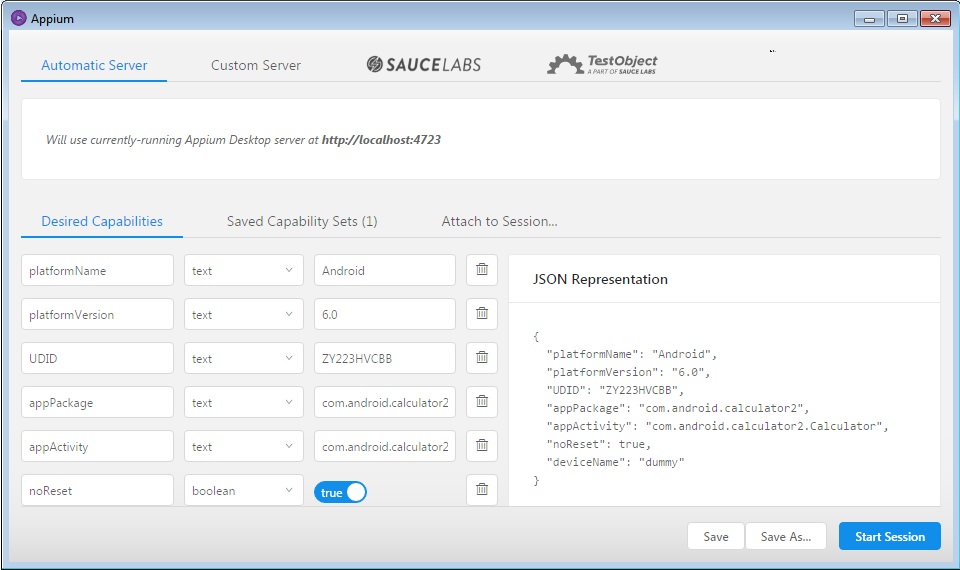A new version of Qualitia Automation Studio 7.2.x is now available. We highly recommend you upgrade. Find more details here.
Identifying Object Properties
Object identification is an essential part of software automation testing. This section helps you identifying object properties of native and Web applications with the help of UI Automator Viewer (for Windows) and Appium Inspector (for Mac). Qualitia users can use Appium Inspector to identify the objects of application under test. Appium is built with ability to find locators easily. Once the Appium server is started, you can set the desired capabilities and then continue inspecting objects of application under test. For more information about desired capabilities, click here. In order to identify objects of the Web application, you need to connect Android device to your Windows computer and turn on the USB debugging and Developer options. Appium Inspector is one of the components of Appium Server that can be used to understand the element hierarchy, find XPath, name, and value of the objects. Qualitia users can inspect objects of iOS application under test using Windows or Mac computer as per their convenience. In order to identify objects of the Web application, you need to connect iOS device to your Mac with Web Inspector and JavaScript options on. You can spy Web application objects from the iOS hardware device or the simulator. Hybrid application contains native as well as Web elements. Click Inspect below the desired web view from the list. If you do not find any web views, the application under test is either not hybrid application or the web view debugging is not enabled. For more information on enabling debugging, click here. If you find any elements in your application which are not displayed in chrome, they are native elements. To inspect native objects, please refer to the Inspecting Android Native Objects above. When inspecting native objects, you may come across Web objects (android.Webkit.WebView) represented as native in Appium Inspector. It is recommended not to treat Web elements as native. This may result in failing the test case execution in real time. When you hover the mouse pointer over the details, Safari highlights respective element on the iOS device screen. If you do not find any web views, the application under test is not hybrid application. It can be native application. If you find any elements in your application which are not displayed in Safari, they are native elements. To inspect native elements, please refer to the Inspecting Android Native Objects above.
Inspecting Android Native Application Objects on Windows
Using Appium Inspector
Inspecting Web Application Objects on Windows (Chrome Remote Debugging)
Inspecting Native iOS Application Objects
Inspecting Web Application Objects on Mac
Inspecting Android Hybrid Application Objects
Google Chrome displays the device connected with the computer and all the Web views present in the application under test.
The Web view of the application is then opened with all the HTML elements page details on the right side.
This ensures that the application has one or more Web views. You can inspect web elements of the application and add in Qualitia.Inspecting iOS Hybrid Application Objects
Safari displays the list of Web views exist in the application.
The page details are then displayed on screen.
This ensures that the application has one or more Web views. You can inspect web elements of the application and add these in Qualitia.