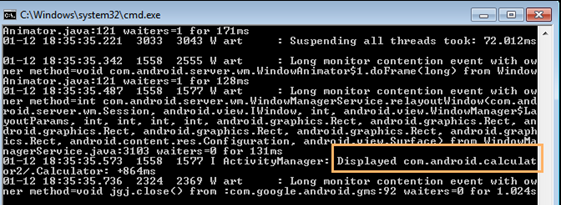| Table of Contents |
|---|
...
| Expand | ||
|---|---|---|
| ||
Each iOS device has a Unique Device Identifier (UDID), that helps automation engines to identify the specific device from the group of devices. The ID is the combination of letters and numbers that is specific to the device. You can identify UDID from Simulator window or using the terminal. To find the UDID of iOS device from the Simulator window:
To find the UDID of iOS device using terminal:
|
...
| Expand | |||||
|---|---|---|---|---|---|
| |||||
There are several methods to find .apk file package name and launcher activity name. We will see how to find it using adb logcat command in the Command Prompt window. To find .Apk file package name and launcher activity name using logcat command:
|
| Expand | |||||
|---|---|---|---|---|---|
| |||||
In order to find the bundle ID of the .ipa file, please follow the steps mentioned below. In case you have .app file, start from step 4. To Find Bundle ID of iOS App:
|